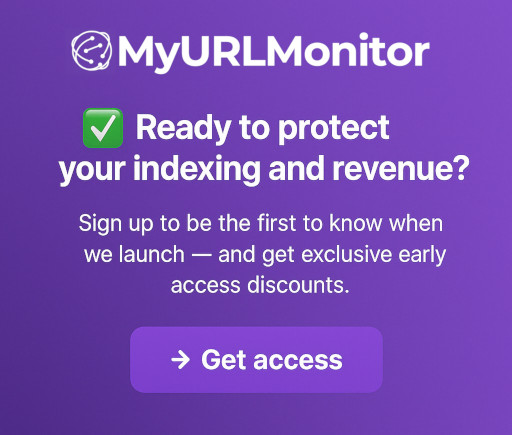MyURLMonitor Editorial
MyURLMonitor Editorial
Mastering Google Search Console’s Index Coverage Report
Imagine publishing a critical blog post or product page, only to discover Google hasn't indexed it. Without indexing, your content is invisible to 92% of searchers. The Google Search Console Index Coverage Report is your diagnostic toolkit to uncover why pages aren't indexed and how to fix them — fast.
Why This Guide Matters:
If you’ve ever published a page and wondered “Why isn’t Google indexing this?” — this guide is for you.
We’ll break down:
- What each Google Search Console Index Coverage status really means
- How to fix errors and avoid them in the future
- When to use automation (like MyURLMonitor) to scale your monitoring and recover visibility faster
This guide is ideal for SEO professionals, content creators, and website owners who want to stop guessing — and start taking action.
Section 1: Anatomy of the Index Coverage Report
Navigating the Dashboard
In the main Google Search Console dashboard, you’ll find an indexing graph, and it has an option to click through to the full report. With this, you can review:
- Indexing Graph: Track indexed vs. excluded pages over time (updated every few days).
- Example: A spike in "Excluded" pages after a site migration.
- Reasons for exclusion: Isolate errors, warnings, or excluded pages.
- URL Samples: By clicking on each reason, you will find the affected URLs to review. It’s best practice to diagnose patterns (e.g.,
/old-blog/URLs returning 404s) and find out the reasons why important URLs are not indexed.
1.2 Main Indexing / Exclusion Reasons
- Indexed: Pages that are successfully in Google’s index.
- Excluded: Common causes include
noindextags,robots.txtblocks, or duplicate pages.- Example: A staging site accidentally blocked by
robots.txt
- Example: A staging site accidentally blocked by
- Error: Includes hard 404s, soft 404s, 5xx server errors, pages with redirect
- Crawled – currently not indexed: Pages that are indexed but may have issues, such as mobile usability warnings or non-preferred canonicals.
💡 Pro Tip: Use MyURLMonitor to automatically track status changes across all your URLs and receive real-time alerts when something breaks.
Section 2: Interpreting and Fixing Every Status
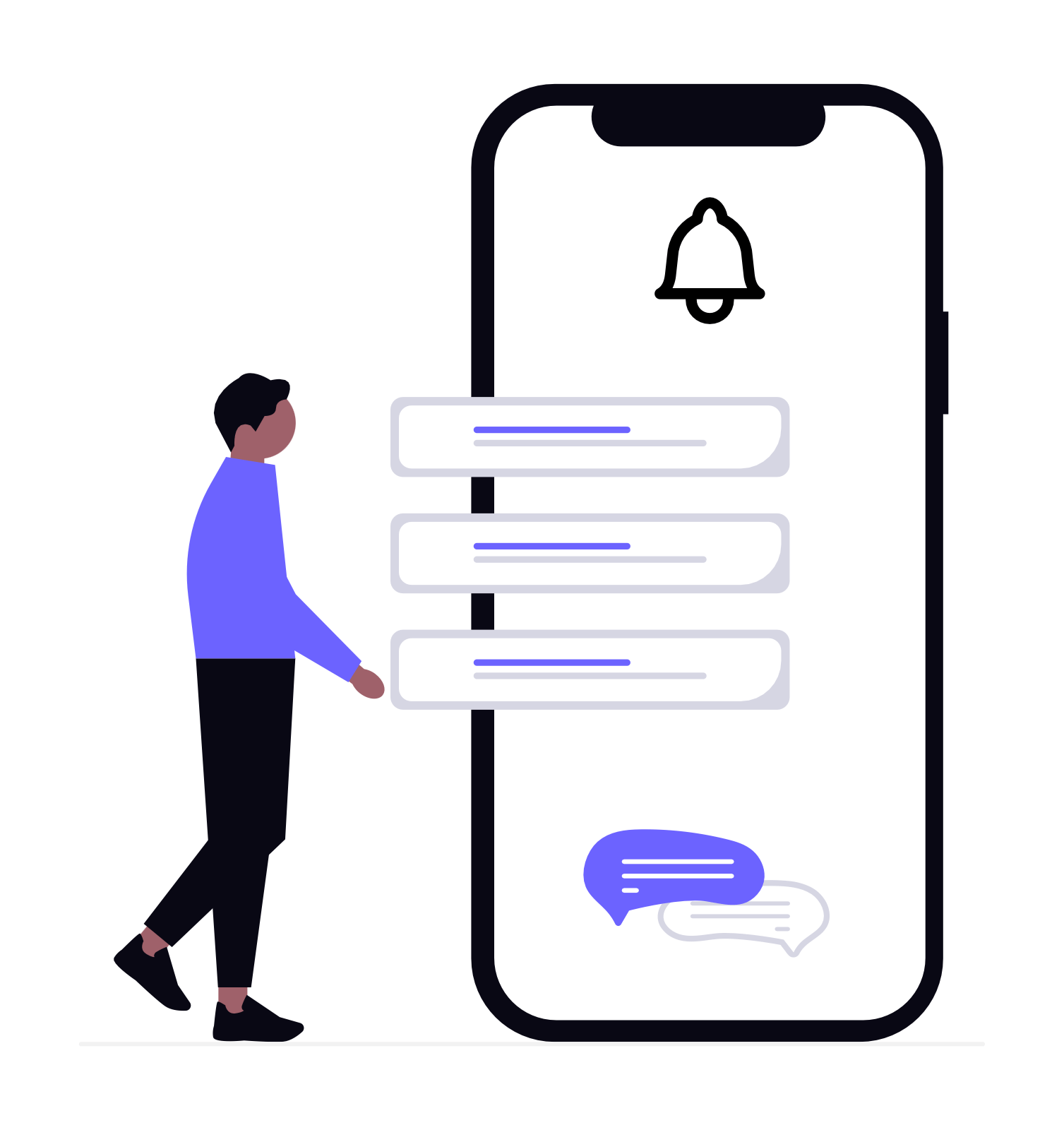 | Once you've located indexing issues in Google Search Console, it's time to take action. Section 2 breaks down how to interpret each type of status — and what to do next to recover visibility, improve crawlability, and prevent future issues. |
2.1 “Excluded” Pages
These are URLs that Google crawled but chose not to index. Some exclusions are expected, but others signal technical issues.
Common Causes:
- Accidental
noindextags (e.g., added by CMS plugins) - Duplicate content lacking canonical tags
- Blocked by
robots.txt
Fix Workflow:
- Audit affected URLs using the URL Inspection Tool in GSC
- Remove unintended
noindexmeta tags - Add self-referencing canonical tags to signal the preferred version
- Update your
robots.txtto ensure important URLs aren’t blocked
Example snippet:
User-agent: Googlebot
Allow: /important-page/
🛠 Use MyURLMonitor to get alerted when important URLs fall into the “Excluded” category.
2.2 “Error” Statuses
These are high-priority issues that prevent indexing. Addressing these should be a top priority.
✅ 404 Errors (“Not Found”)
What It Means: Googlebot or users tried to access a page that doesn’t exist.
Fix Strategies:
- Restore the page if it was deleted by mistake and still holds value (e.g., backlinks or traffic).
- 301 Redirect the URL to a relevant alternative if the content has moved.
- Correct internal links pointing to the missing page.
- Let it 404 if the page was intentionally removed, or return a 410 Gone for faster deindexing.
- Clean up your sitemap to remove outdated URLs.
✅ Soft 404 Errors
What It Means: The page returns a 200 OK response but has little or no content, misleading Google into thinking it’s “not real.”
Fix Strategies:
- Enhance content: Add meaningful, original info that makes the page valuable.
- Merge pages: Combine thin pages into a high-value pillar page.
- Properly return 404/410 if the page shouldn’t exist.
- Use relevant redirects when content has moved or been consolidated.
- Improve templates: Show related products or alternatives on thin pages like empty search results.
- Avoid blank or incomplete pages, especially on JavaScript-heavy SPAs.
- Use
noindexcarefully for functional pages that must exist but don’t need to be indexed.
✅ 5xx Server Errors
What It Means: Googlebot encountered server-side issues preventing access to the page.
Fix Strategies:
- Diagnose root cause: Server overload, plugin conflict, PHP/DB errors
- Check server logs: Identify what failed and when
- Use uptime monitoring tools to get alerts when the site goes down
- Optimize performance: Use caching, CDN, clean up queries
- Upgrade your hosting if the site can’t handle traffic
- Contact your host if the issue is out of your control
- Temporarily reduce crawl rate in GSC if Googlebot overloads your server — but fix root causes quickly
2.3 “Valid with Warnings”
These URLs are indexed, but Google has detected minor issues. While not urgent, they should be resolved to protect long-term performance.
Fix Priorities:
- Address mobile usability issues (e.g., touch targets, text size)
- Fix non-preferred canonicals
- Optimize Core Web Vitals (e.g., LCP, CLS, FID)
2.4 “Crawled – Currently Not Indexed”
Google crawled the page but decided not to index it — typically due to low quality or perceived redundancy.
Fix Strategies:
- Improve content depth and uniqueness
- Consolidate similar pages into stronger pillar content
- Boost internal links to the page
- Add schema markup or multimedia to improve richness
💡 Pro Tip: Use MyURLMonitor to identify pages stuck in this status and track improvements over time. By understanding and addressing these statuses, you ensure that Google sees — and ranks — your most important pages. And with monitoring tools like MyURLMonitor, you can automate issue detection before rankings are lost.
Section 3: Advanced Strategies with Automation
3.1 Bulk Actions Workflow
In some cases, you may not have a complete sitemap — or you might want to prioritize a custom list of high-value URLs, such as pages you've recently improved or fixed (e.g., thin content, canonical errors, duplicate removal).
That's where the Bulk Upload feature in MyURLMonitor becomes incredibly useful.
With MyURLMonitor, you can:
- Monitor thousands of custom URLs in one dashboard — even without sitemaps
- Upload recently updated or fixed pages to prioritize their reindexing
- Tag critical pages (like /pricing or top blog posts) for real-time alerts
- Get notified when URLs drop from the index or change status unexpectedly
💡 Pro Tip: Use bulk uploads after fixing SEO issues site-wide or when auditing seasonal campaigns that may not yet be reindexed.
3.2 Cross-Report Analysis
Connect GSC Data With:
- Organic traffic trends (via GA4)
- Crawl budget data (via log file analysis)
- Page speed performance
⚡ Combine these insights to uncover root causes and fix them with fewer resources.
Section 4: Topical Clusters & Internal Linking
Great indexing strategy isn’t just about fixing technical errors — it’s also about how you organize your site content so Google understands it, ranks it, and visitors find it.
Let’s say you run an e-commerce store selling running shoes. You want Google to index all your category pages, product pages, and blog content — and to understand how they relate to each other.
To do that, you structure your content into topical clusters.
4.1 Real-World Example: Running Shoes E-commerce Site
| Cluster Theme | Type of Content | Internal Linking Target |
|---|---|---|
| Trail Running Shoes | Blog post: “Top 10 Trail Running Shoes for Rocky Terrain” | → Collection Page: /collections/trail-running-shoes |
| Road Running Gear | Buying guide: “How to Choose the Right Road Running Shoes” | → Product Page: /products/road-runner-x3 |
| Shoe Maintenance | Help article: “How to Wash and Care for Your Running Shoes” | → Product Page: /products/running-shoe-cleaning-kit |
| Beginner Runners | Guide: “Beginner’s Checklist for Your First 5K” | → Blog Post: “Best Entry-Level Running Shoes (2025 Edition)" |
| Injury Prevention | Blog post: “Why Arch Support Matters in Running Shoes” | → Product Page: /products/stability-shoes-for-flat-feet |
| Seasonal Shopping | Landing page: “Winter Running Essentials” | → Related collection: /collections/winter-running-shoes |
How This Relates to Indexing
If you’re monitoring your indexing status:
- You want all of these product and content pages to stay indexed and cross-linked properly
- Strong internal links between blog posts and product pages help Google understand relationships and improve crawlability
- Clustering similar content under themes (e.g., Trail Running) helps build topic authority and boosts visibility in Google
Pro Tip
Use MyURLMonitor to:
- Ensure these clustered content pages don’t silently drop from the index
- Set alerts for when high-traffic pages (like a winter landing page) lose visibility
- Track internal link health between clusters
Conclusion
The Index Coverage Report is your roadmap to better search visibility — but only if you understand what the data means and act on it quickly.
Manual fixes will take you far, especially for small sites or occasional issues. But for growing websites with hundreds (or thousands) of URLs, manual monitoring becomes time-consuming — and risky.
That’s where tools like MyURLMonitor come in.
With MyURLMonitor, you can:
- Track real-time changes to indexing status across your site
- Catch and fix de-indexing before it impacts your traffic
- Prioritize critical pages and automate reporting — all from one dashboard
Next Steps:
- Log into Google Search Console and review your Index Coverage Report
- Make a list of high-priority URLs you want to keep indexed
- Read our full guide: https://myurlmonitor.com/blog/google-indexing-monitoring-guide
- Explore how MyURLMonitor can help you scale monitoring and protect your visibility
👉 Want to stay ahead of indexing issues — without the manual grind? Check out our packages and see what MyURLMonitor can do for your SEO.